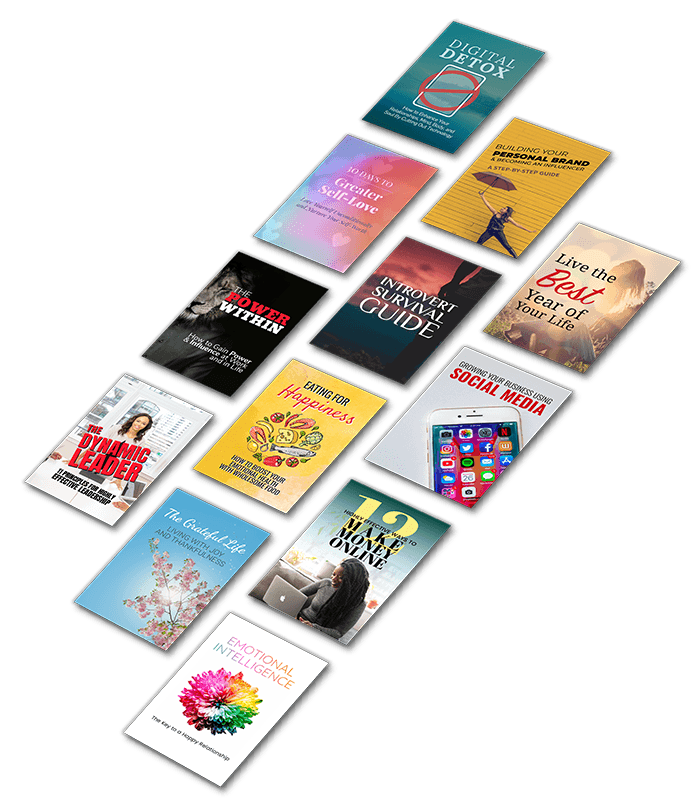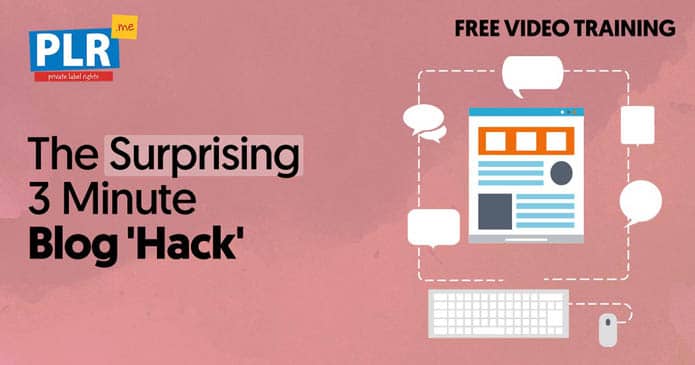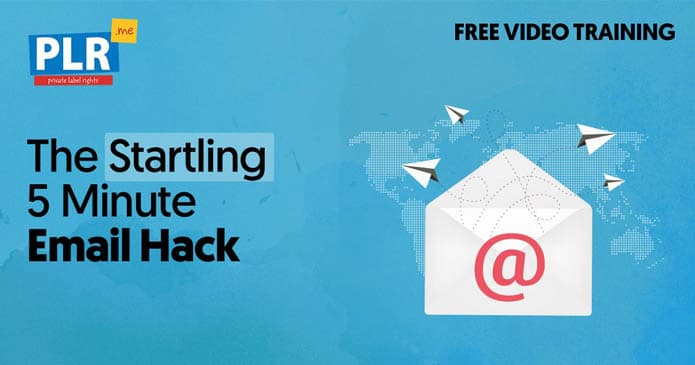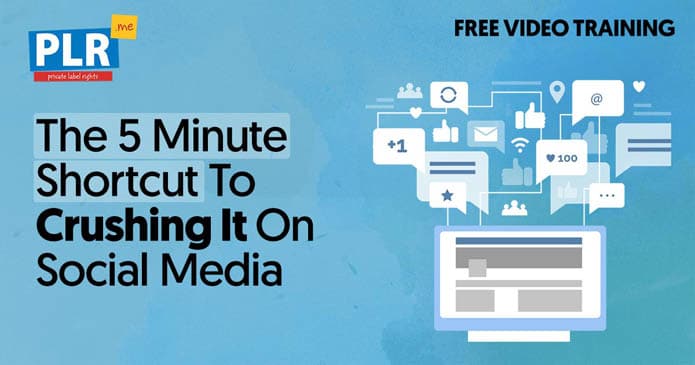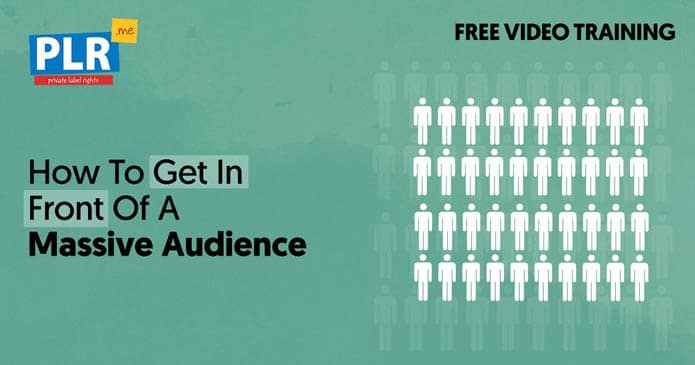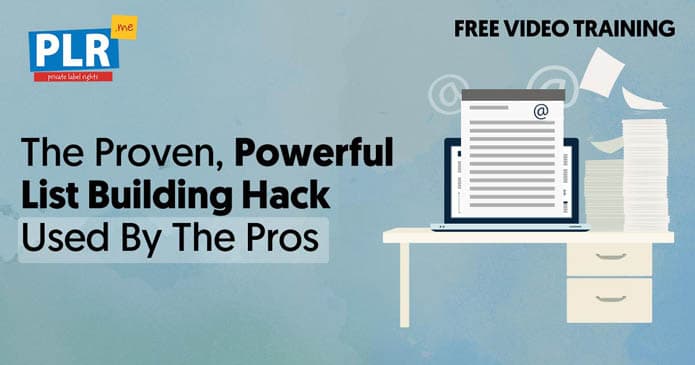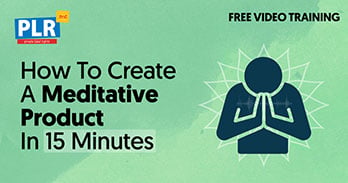8 SURPRISING WAYS TO CREATE INFLUENTIAL CONTENT
The Little-Known Powerful Method For Reaching A Massive Audience
Using SlideShare to show off your expertise, drive traffic, and secure more coaching clients.

THE ULTIMATE CONTENT STARTER KIT
Get this free sample pack of done-for-you licensed content that you can use in your coaching business.
In this video, you will discover how to repurpose an affirmation into a powerful, shareable, engaging SlideShare presentation.
Do you want to reach an audience of 70 million people…
...with content you may already have?
 I
think that was an epic yes!
I
think that was an epic yes!
Well, we're going to let you in on a little secret.
There's a website that millions of people are using and yet very few coaches are taking advantage of. We're talking about SlideShare.
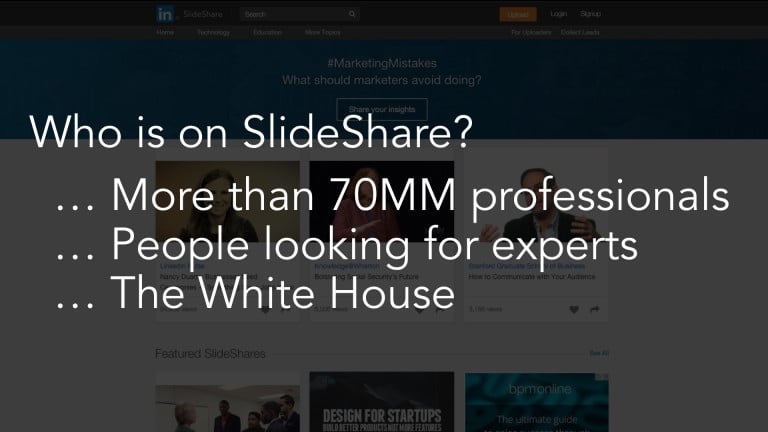 Whoah...
that's a big audience!
Whoah...
that's a big audience!
SlideShare is one of the top 100 websites in the world! People go to SlideShare looking for experts, just like you. It's the perfect place for materials that position you as an industry expert.
This is part 4 in our series: “8 Surprising Ways To Create Influential Content” to help you drive traffic and attract new clients.
SLIDE DECK
The Slide Deck Presentation Blueprint
Never write from
scratch again.
Instant access to over 18,853+ done-for-you brandable coaching resources.
Catch up with the other parts below:
Let's transform the affirmation from the
Step 1: Grab the Affirmation from the Ultimate Content Starter Kit
We're going to be working from the Microsoft Word version of the affirmation:
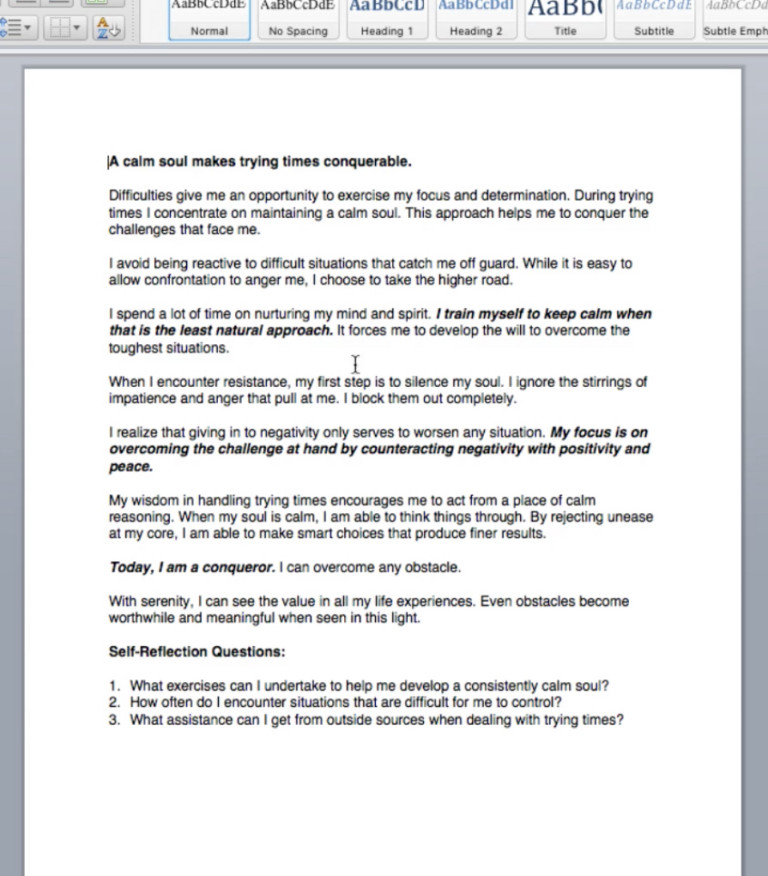
Step 2: Add Heading 1 & Heading 2 Tags
In order to turn the document into slides, we need to tag the various parts of the document in order to let PowerPoint know which parts are titles and which parts are body text.
To create a title slide, highlight the text and click “Heading 1”:
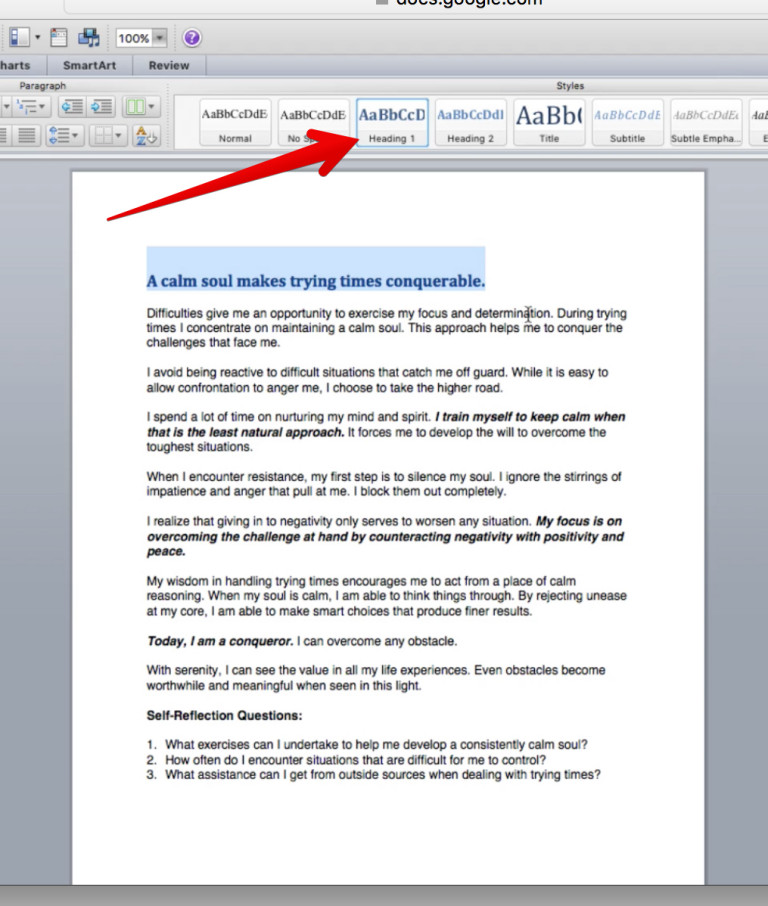
If we want something to be body text, simply highlight it and select “Heading 2”:
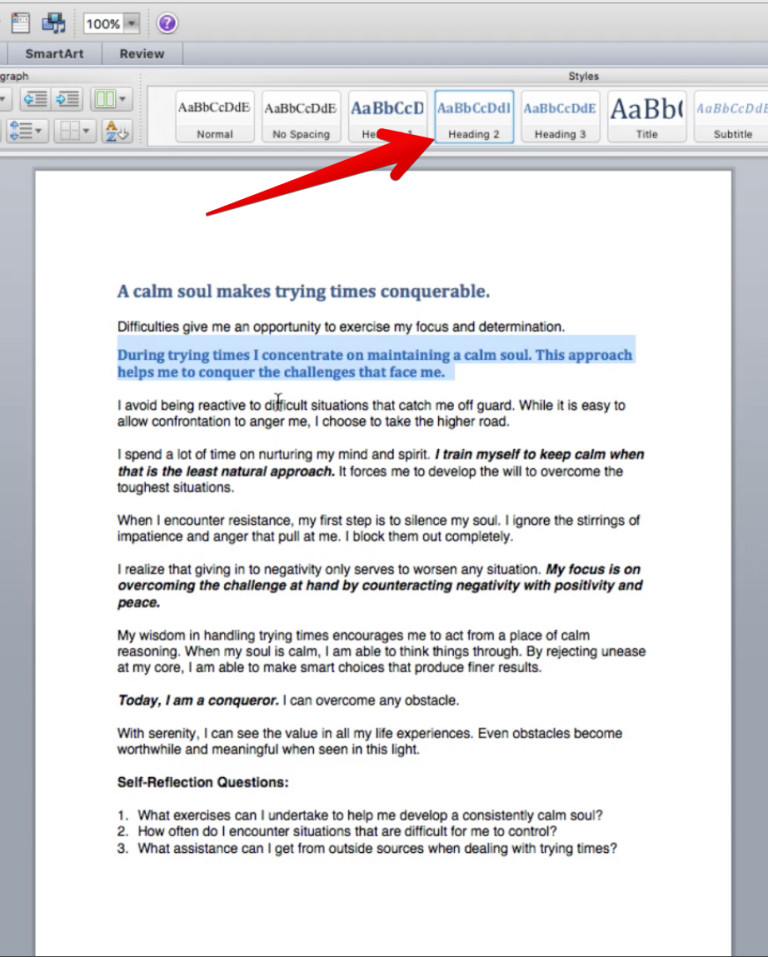
The end results should look like this:
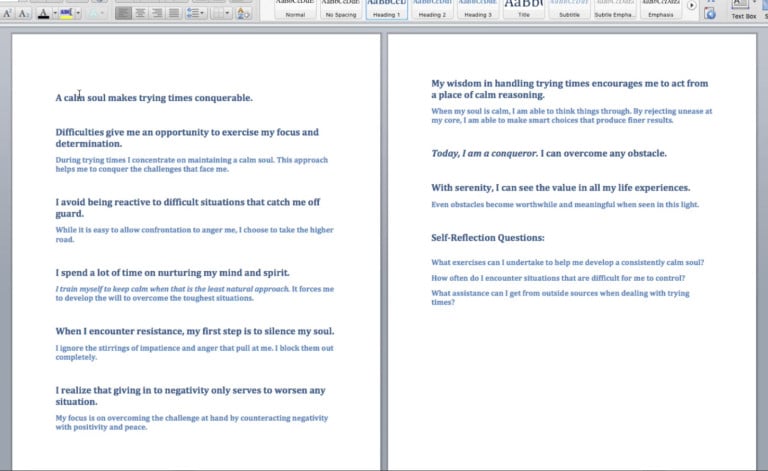
It doesn't look pretty… yet! But it'll soon be transformed into something beautiful #BeastToBeauty
Step 3: Save the Affirmation in Rich Text Format
Now we need to save the document as a “Rich Text Format” document by clicking “Save As” and then “Rich Text Format”:
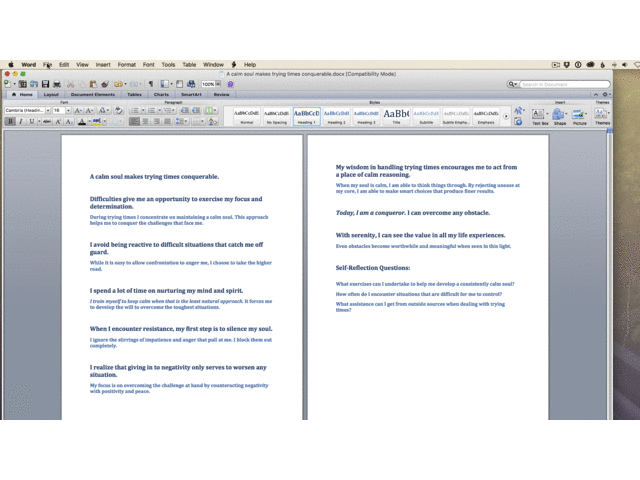
Step 4: Open PowerPoint and set to "Widescreen"
No we need to open up PowerPoint. Once PowerPoint is open, select a template and set the “Slide Size” to “Widescreen”:
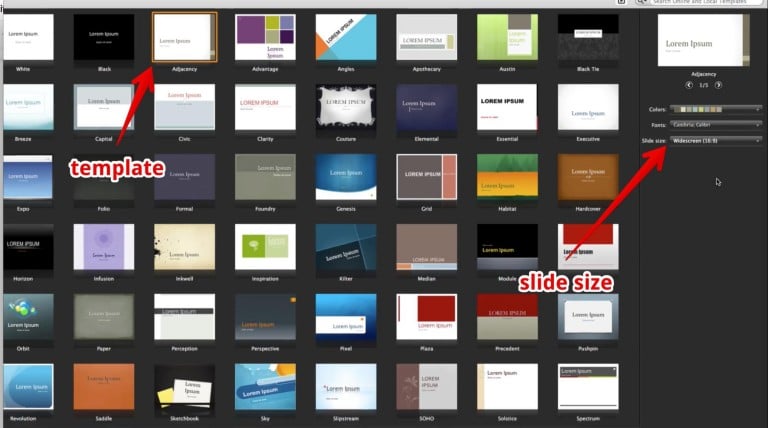
Step 5: Import the Affirmation Rich Text "Outline"
Next we need to import the Rich Text Format document we created into PowerPoint by clicking “New Slide” and then “Insert Slide From Outline”:
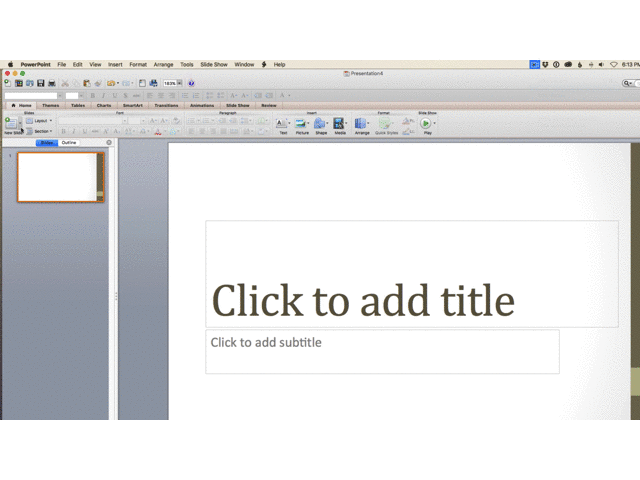
Step 6: Edit the Presentation Colors and Styles to Suit Your Brand
Now we need to make some changes to get everything formatted properly. In order to make changes to all the slides, we select “View”, then “Master”, then “Slide Master”:
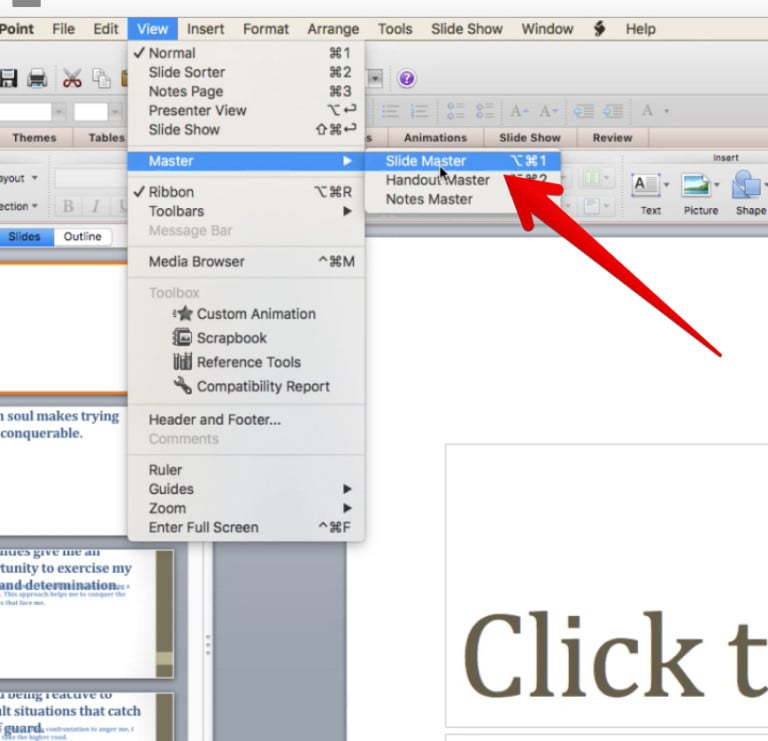
First we'll change the color palette from the default beige. #sorrynotsorry

Step 7: Add an Intro Slide with Your Bio
We'll also add an introductory slide that will let people know more about us. We'll also clean up and format the text just so everything looks nice and clean on the slides:
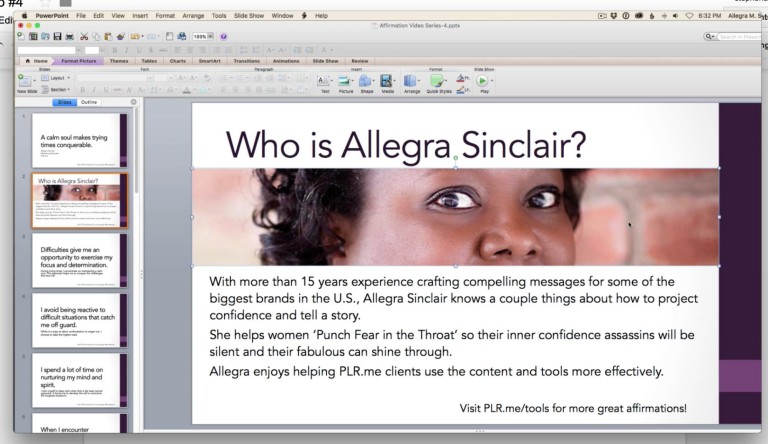
Here's what the slide deck looks like:
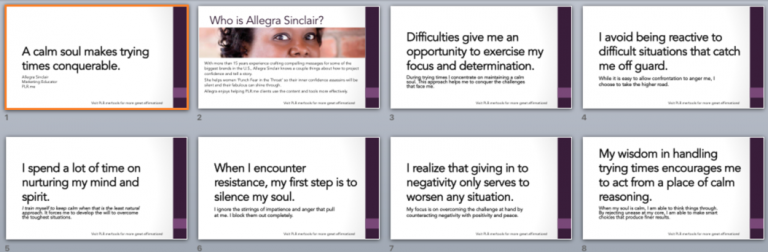
Pretty slick, eh? Would you guess this was created from done-for-you PLR.me content?
The content is identical to the done-for-you affirmation you can get for free inside this
Step 8: Save as PDF
Okay, so now we need to upload this presentation to SlideShare. Let's save it as a PDF:
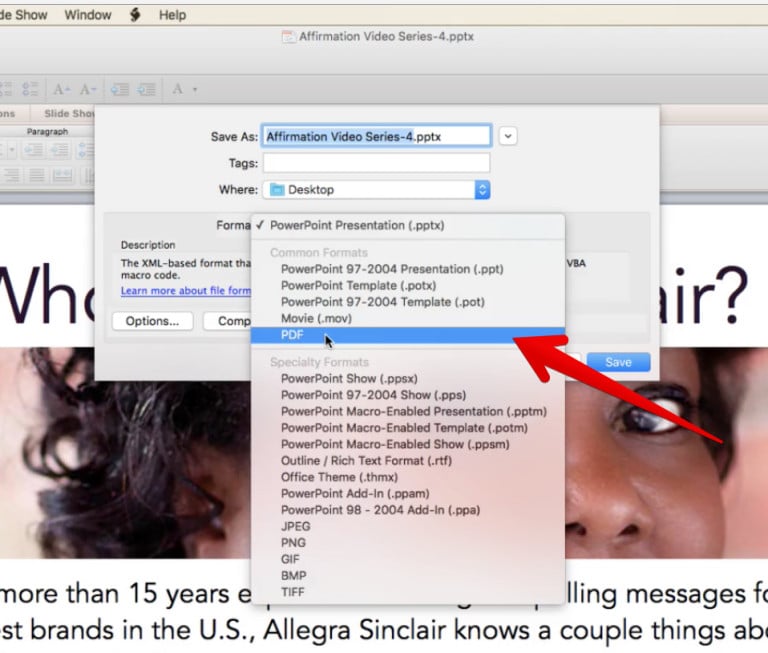
Step 9: Upload to SlideShare
Now head over to SlideShare and login. Once you're in SlideShare, click the “Upload” button:
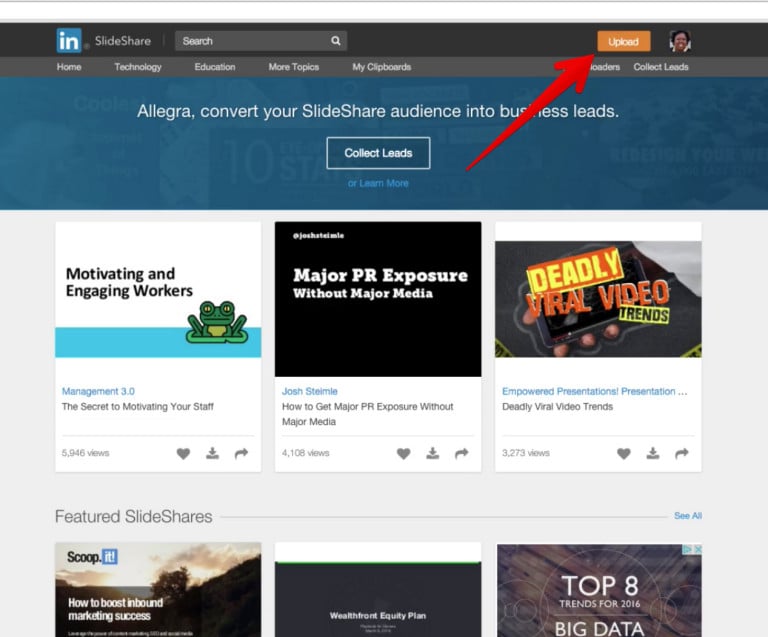
Once you've uploaded your PDF, add in as much information as possible about your presentation. This will increase your “Discoverability Score”, which means more people will be able to find your presentation.
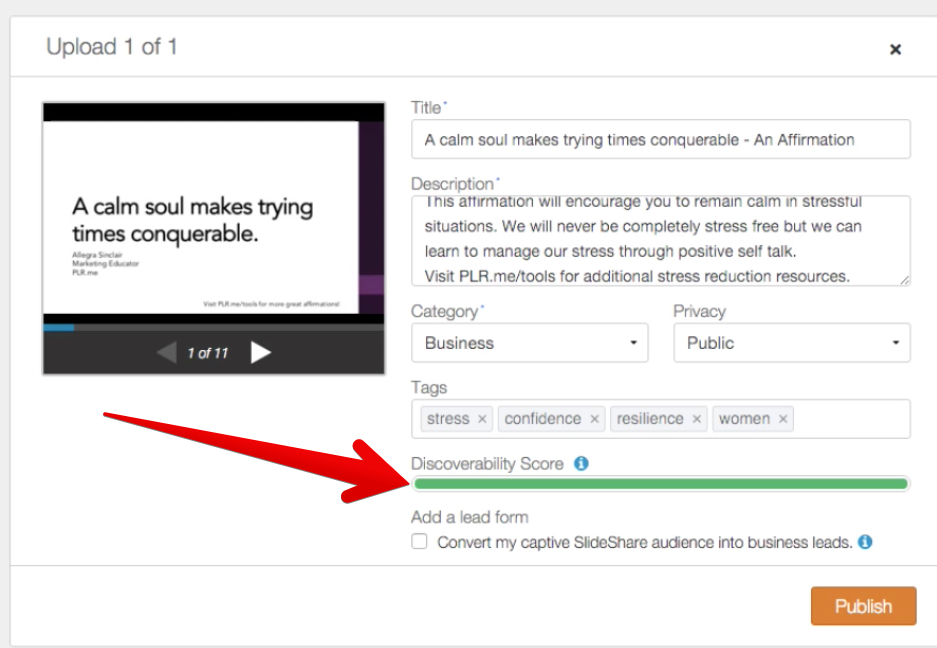
Once you hit “Publish”, your presentation is available for all to see!
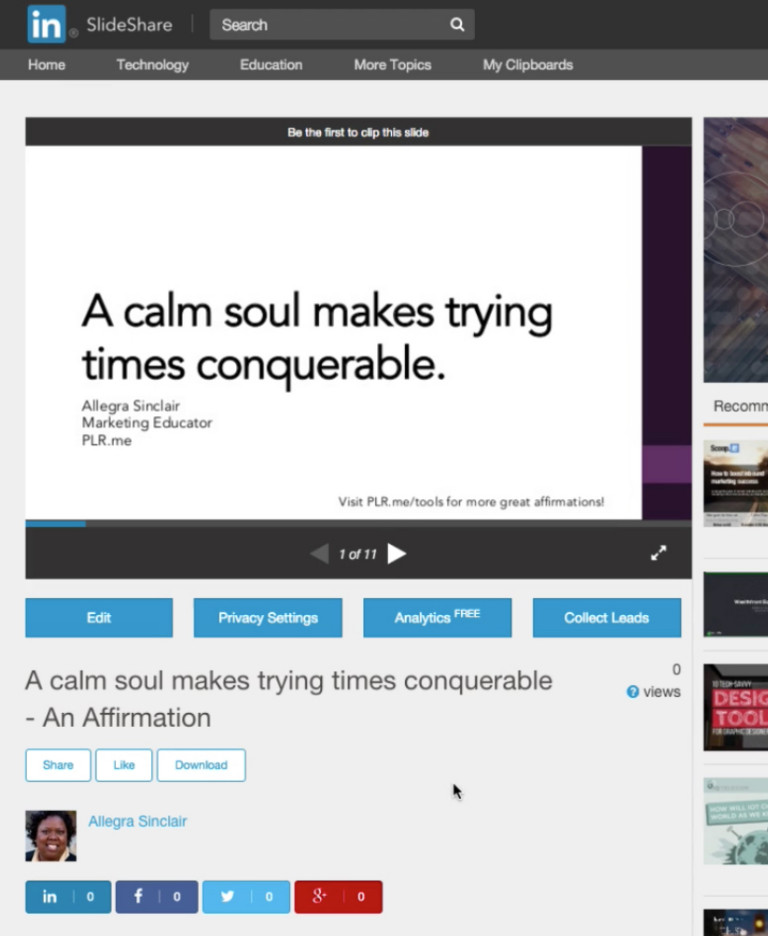
Step 10: Download the Ultimate Content Starter Kit
If you're already a member of PLR.me, go do this now!
If you're not yet a member, but you're itching to put this to work in your business, you can get started… absolutely free.
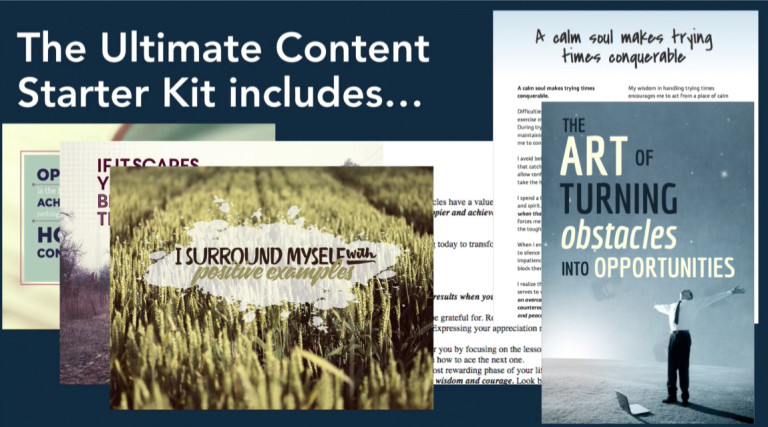
Here's what you get inside the
...all of which you can use IMMEDIATELY in your own business.
Done-for-You Content to the Rescue!
Imagine having thousands of beautiful coaching resources at your fingertips. Get instant access to done-for-you coaching resources: books, worksheets, affirmations, articles, and inspirational graphics
Ready to brand and sell as your own.
Explore the Content Library